

Schedule Contact Form 7 delayed notifications emails for perfectly timed delayed emails
Scheduled Notification After Form Submission ensures users receive timely updates following their form submission. This feature automates the process of sending customized notifications at predetermined intervals, enhancing user engagement and providing essential information or confirmations directly related to their submitted data, without any manual intervention needed from administrators.
Choose a date and time in the future for your notification to be sent. Great for event reminders.





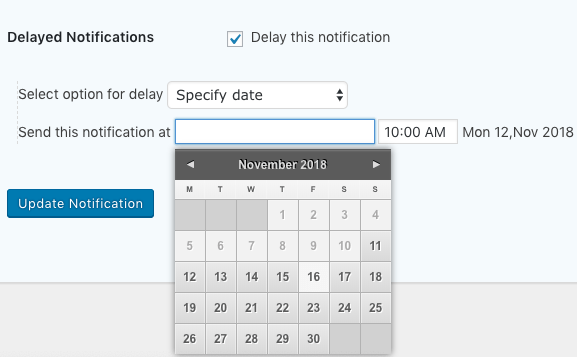





To set up delayed notifications in Contact Form 7, you’ll need to use additional plugins or custom code as the core plugin doesn’t support this feature natively. One approach is using the “Contact Form 7 – Before After Mail” plugin to add delay functionality. After installing and activating the plugin:
1. Navigate to your form’s settings in Contact Form 7.
2. In the “Mail” tab, configure your email as usual.
3. Then, go to the new “Before After Mail” section added by the plugin.
4. Here, you can set a delay for when the email should be sent after form submission.
Remember that server or WordPress scheduling tasks limitations might affect how accurately these delays work, so testing with different intervals is advised to ensure it meets your needs.
If you prefer coding or have specific requirements, consider adding custom hooks into functions.php of your theme for controlling email dispatch timing based on WP-Cron jobs. However, this requires familiarity with PHP and WordPress’s internal mechanisms.
Always back up your website before making changes or adding new plugins to avoid unintended consequences.